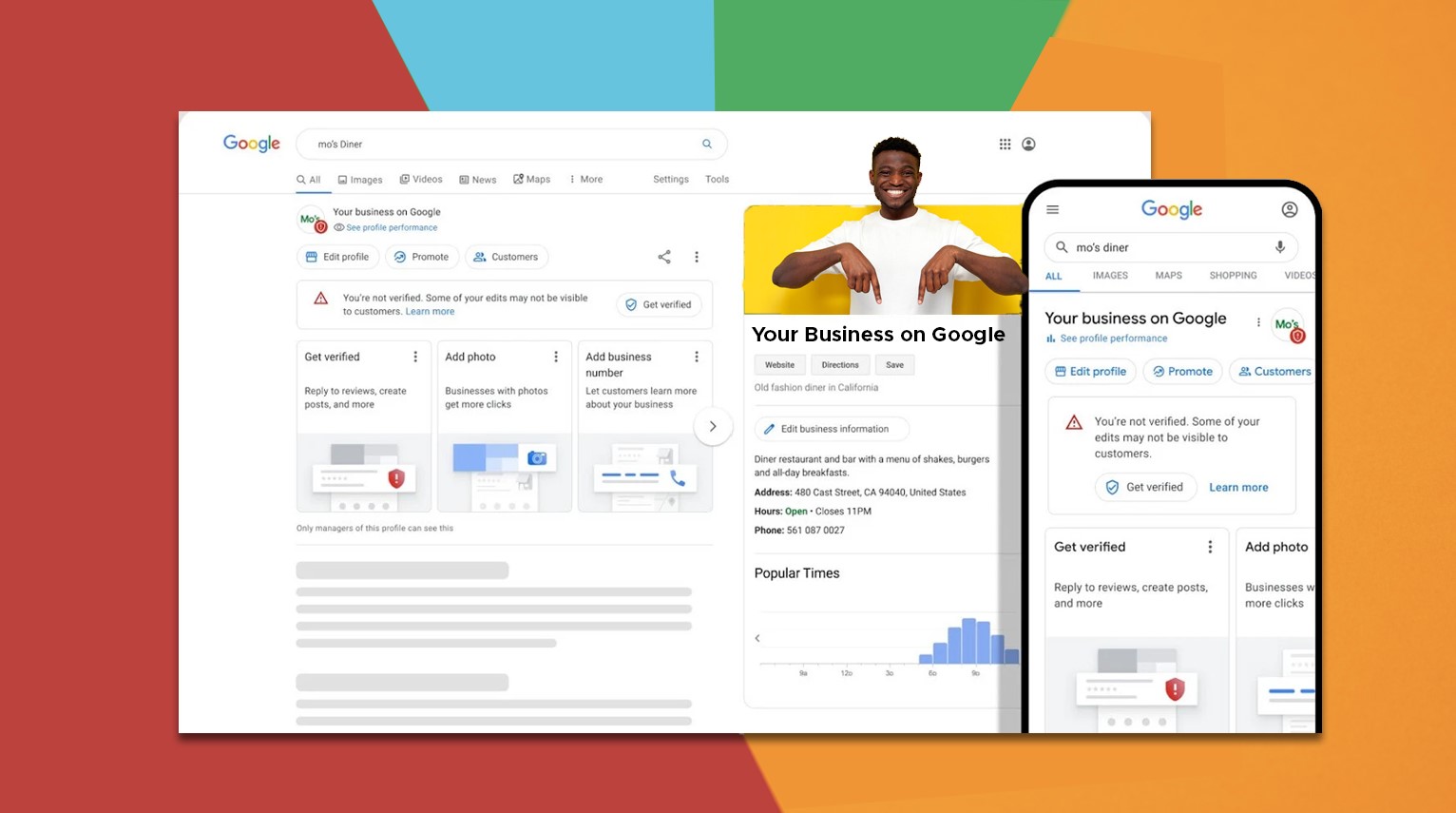Last Updated on November 21, 2024 by digitalburst
In the bustling digital landscape of today, establishing a robust online presence is indispensable for businesses aiming to thrive. One potent tool in achieving this goal is Google Business Profile (formerly known as Google My Business), a free platform offered by Google that empowers businesses to manage their online presence across various Google services. This comprehensive guide delves into the intricacies of Google Business Profile, exploring its setup, optimization, and utilization strategies to attract more traffic to Kenyan businesses.

What Is Google Business Profile?
Google Business Profile is a versatile tool that enables businesses to manage their online presence on Google, encompassing Google Search and Google Maps. It allows businesses to provide crucial information to potential customers, including their address, contact details, business hours, and customer reviews. Moreover, it serves as a hub for engaging with customers, showcasing products or services, and sharing updates, thereby enhancing visibility and fostering customer trust.

Benefits of Google Business Profile
The benefits of leveraging Google Business Profile for Kenyan businesses are manifold:
Increased Visibility: By having a well-optimized Google Business Profile, your business can appear in local search results, Google Maps, and other Google services, enhancing your visibility to potential customers in Kenya.
Improved Local SEO: A properly filled-out profile with accurate information such as business hours, location, and contact details can improve your local search engine optimization (SEO), making it easier for local customers to find and contact your business.
Customer Trust and Credibility: Having a verified Google Business Profile adds legitimacy to your business in the eyes of customers. Reviews, photos, and updates help build trust and credibility, encouraging more people to choose your business over competitors.
Engagement with Customers: The profile allows customers to interact with your business directly through reviews, questions and answers, and messaging, fostering engagement and potentially leading to increased sales.
Insights and Analytics: Google Business Profile provides valuable insights into how customers find your business and what actions they take, helping you make informed decisions about your marketing strategies.
Promotional Opportunities: You can create posts and offers directly on your profile to promote events, specials, or new products/services, attracting more traffic and sales.
Mobile Compatibility: Since many users in Kenya access the internet primarily through mobile devices, having a Google Business Profile ensures that your business information is easily accessible and readable on smartphones and tablets.
Cost-Effectiveness: Setting up and maintaining a Google Business Profile is free, offering a cost-effective way to promote your business online compared to traditional advertising methods.
Setting Up Your Google Business Profile From Scratch
How to Create a New Profile
To create a new Google Business Profile for your Kenyan business, follow these steps:
Sign in to Google My Business: Start by going to the Google My Business website and sign in with your Google account. If you don’t have an account yet you’ll need to create one. This is where you’ll manage your business information on Google.
Add Your Business Details: Once you’re logged in, click on the option to “Manage now.” You’ll be prompted to enter your business name. Make sure it’s spelled correctly and exactly how you want customers to see it.
Provide Your Business Address: Next, enter your business address. This step is crucial because it helps Google place your business correctly on Google Maps, making it easier for local customers to find you.
Choose Your Business Category: Select the category that best describes what your business does. This helps Google understand your business and match it to relevant search queries from potential customers in Kenya.
Add Contact Information: Include your business phone number and website URL. These details will appear on your profile making it simple for customers to reach out to you or visit your website.
Verify Your Business: Google may need to verify that you’re the rightful owner or representative of the business. This could involve receiving a verification postcard at your business address or verifying via phone or email. Follow the instructions carefully to complete this step.
Optimize Your Profile: Once verified, take the time to enhance your profile. Upload high-quality photos that showcase your business, add your operating hours so customers know when you’re open, and write a brief description that highlights what makes your business unique.
Engage with Customer Reviews: Encourage your customers to leave reviews on your Google Business Profile. Responding to reviews, whether positive or negative, shows that you value customer feedback and helps build trust with potential customers.
Keep Your Information Up to Date: Regularly check and update your profile with any changes to your business hours, services offered, or contact information. Keeping everything current ensures that customers always have accurate information about your business.

How to Claim an Existing, Unverified Listing
If your business already has a listing on Google that you did not create or manage, you can claim ownership of it:
Search for Your Business: Start by searching for your business on Google Maps or in Google Search. Look for your business name and location.
Find the Unclaimed Listing: Locate the listing that matches your business. It may show basic information like your business name, address, and possibly some photos.
Click on “Own this business?” or “Claim this business”: On the Google Business Profile listing, you should see a link or button that says something like “Own this business?” or “Claim this business”. Click on it to begin the claim process.
Sign in to Google My Business: You’ll be prompted to sign in with your Google account. Use the account that you want to associate with your business profile.
Verify Your Connection to the Business: Google will guide you through a verification process to confirm that you are the rightful owner or authorized representative of the business. This may involve receiving a verification code via phone call, text message, or a verification postcard sent to your business address.
Provide Additional Information: During the claim process, you may need to provide additional information to verify your identity and relationship to the business. This could include uploading documents or answering specific questions about your business.
Wait for Verification: Once you’ve completed the verification steps, wait for Google to review and approve your request. This process typically takes a few days, but sometimes longer depending on the verification method chosen.
Manage Your Listing: Once verified, you can manage and update your business information directly through Google My Business. This includes adding photos, updating business hours, responding to reviews, and more.
How to Request Access to a GBP Managed by Someone Else
In some cases, your business’s Google Business Profile may already be managed by someone else, such as a former employee or a third-party agency. To request access to such a profile:
Identify the Current Manager: First, find out who currently manages the Google Business Profile. This might be a previous employee, a marketing agency, or another individual.
Contact the Current Manager: Reach out to the current manager directly. You can do this by phone, email, or through any other contact information associated with the profile.
Request Access Politely: Politely explain your situation and why you need access to the Google Business Profile. For example, mention that you’re the new owner or manager of the business and need to update information or respond to customer inquiries.
Provide Necessary Information: Be prepared to provide any information or documentation that proves your ownership or authority over the business. This could include business registration documents, ID verification, or any other relevant paperwork.
Ask for Cooperation: Request that the current manager transfer ownership or add you as a manager to the profile. Assure them that you’ll handle the profile responsibly and respect any ongoing arrangements or agreements.
Follow Up: If you don’t receive a response promptly, follow up with a polite reminder. Persistence and clear communication can help expedite the process.

Optimizing Your Google Business Profile
Optimizing your Google Business Profile is essential for maximizing its effectiveness in attracting traffic and customers. Here are some key strategies:
Complete Your Business Info: Fill in all the details accurately, like your business name, address, phone number, website, and category. This helps Google understand your business better and makes it easier for people to find you.
Show Off with Great Photos: Upload clear, high-quality photos of your business, products, and services. Visuals can really grab people’s attention and give them a good sense of what you offer.
Engage with Reviews: Encourage customers to leave reviews. Respond to both positive and negative feedback to show you care about what customers think.
Share Updates and Offers: Use the “Posts” feature to share news, promotions, events, or special offers directly on your profile. This keeps your audience engaged and can boost interest in your business.
Use Relevant Keywords: Use words and phrases that people might use when searching for businesses like yours. This can help your profile show up more often in search results.
Keep Hours Updated: Make sure your business hours are always accurate, especially during holidays or special events. You want customers to know when they can visit or contact you.
Enable Messaging: Let customers message you directly through your profile. Responding quickly can build trust and encourage people to choose your business.
Answer Questions: Monitor and respond to questions in the Q&A section. This helps potential customers get the information they need and shows that you’re helpful and responsive.
Use Insights to Improve: Check out the insights provided by Google My Business. They can show you how people are finding and interacting with your profile, so you can make smart decisions to improve.
Connect with Other Google Services: Link your profile with Google Ads and Analytics to get more insights and make your marketing efforts more effective.
Profile Photo and Cover Photo Guidelines
Your profile photo and cover photo are crucial visual elements that contribute to the overall appeal of your Google Business Profile. Follow these guidelines to ensure they make a positive impression:
Profile Photo:
- Choose a Clear Image: Use a high-quality, clear photo that represents your business well. This could be your logo or a professional photo of your storefront or team.
- Make it Recognizable: Your profile photo should be easily recognizable at a glance. Avoid using overly busy images or photos with too much text.
- Ideal Size: The recommended size for a profile photo is 250 x 250 pixels. It should be a square-shaped image for best display across various devices.
Cover Photo:
- Highlight Your Business: Use a compelling image that showcases your business environment, products, or services. This can give potential customers a glimpse into what makes your business unique.
- Reflect Your Brand: Ensure the cover photo aligns with your brand’s identity and values. It should complement your profile photo and reinforce your business’s image.
- Recommended Size: The ideal size for a cover photo is 1080 x 608 pixels. This ensures it looks crisp and clear on both desktop and mobile devices.
Consistency: Maintain consistency with your brand colors, fonts, and style across both photos. This helps create a cohesive and professional look that builds trust with customers.
Update Regularly: Keep your profile and cover photos up to date to reflect any changes or seasonal promotions. Fresh, relevant images can attract attention and engage customers.
Adhere to Google’s Content Policies: Ensure that your photos comply with Google’s content policies. Avoid using copyrighted images, offensive content, or any material that violates Google’s guidelines.
Creating Google Posts
Google Posts offer a valuable opportunity to share updates, promotions, events, and other relevant information directly on your Google Business Profile. Here is how to create compelling Google Posts:
Log into Your Google My Business Account: Start by logging into your Google My Business dashboard at business.google.com.
Find the Posts Section: Look for “Posts” in the menu on the left-hand side. Click on it to begin creating a new post.
Choose What to Share: Select the type of post that fits best—like “What’s New,” “Events,” “Offers,” or “Products.” Pick what’s most relevant to your update.
Write Your Message: Craft a clear, friendly message that gets your point across. Include details such as dates, promotions, or special offers to catch your audience’s interest.
Add a Visual: Upload an appealing image or video to grab attention. Visuals can really make your post stand out and connect with viewers.
Encourage Action: Use a Call to Action (CTA) button like “Learn More,” “Call Now,” or “Buy Now” to prompt your audience to take the next step.
Preview and Go Live: Double-check everything—make sure your info is correct and your visuals look great. Preview how your post will appear on Google Search and Maps. When you’re ready, hit “Publish” to make it live.
Track Your Impact: Keep an eye on how your posts perform. Use insights from Google My Business to see how many views, clicks, and interactions your posts get. This helps you fine-tune future posts for even better results.
Featuring Products on GBP
The Product Editor feature allows businesses to display their products directly on their Google Business Profile, enabling potential customers to browse and learn more about available offerings. Follow these steps to feature products on your profile:
Access Your Google My Business Account: Start by logging into your Google My Business dashboard at business.google.com.
Navigate to Products: Look for the “Products” section in the menu on the left-hand side of the dashboard. Click on it to begin adding or editing your products.
Add Your Products: Select the option to add a new product. Enter details such as the product name, description, price, and any available options like size or color.
Include High-Quality Photos: Upload clear, attractive photos of your products. Visuals are key to capturing interest and giving customers a clear idea of what you offer.
Categorize Your Products: Organize your products into relevant categories (if applicable). This helps customers navigate and find what they’re looking for more easily.
Provide Additional Information: Include any additional details that can help customers make informed decisions, such as product specifications, availability, and special features.
Publish Your Products: Review all the information you’ve entered to ensure accuracy and completeness. Once satisfied, click “Publish” to make your products visible on your Google Business Profile.
Update and Manage: Regularly update your product listings with new arrivals, promotions, or changes in availability. This keeps your profile current and engaging for potential customers.
Monitor Performance: Use insights provided by Google My Business to track how your products are performing. Pay attention to views and interactions to gauge customer interest and adjust your strategy as needed.
Promote Your Products: Share links to your product listings on social media or include them in Google Posts to increase visibility and drive traffic to your profile.
Responding to Reviews
Managing customer reviews is a critical aspect of maintaining a positive online reputation and fostering trust among potential customers. Here is how to effectively respond to reviews on your Google Business Profile:
Monitor Reviews Regularly: Regularly check your Google Business Profile for new reviews. You can do this by logging into your Google My Business account at business.google.com.
Acknowledge All Reviews: Whether positive or negative, acknowledge every review promptly. This shows customers that you value their feedback and are attentive to their concerns.
Personalize Your Responses: Personalize each response to show genuine appreciation or address specific feedback. Use the reviewer’s name if mentioned and respond in a friendly and professional tone.
Thank Positive Reviews: For positive reviews, thank the customer for their kind words and express your appreciation for their support. Consider mentioning something specific they liked about your business.
Address Negative Reviews Promptly: For negative reviews, respond with empathy and a willingness to resolve the issue. Apologize for any negative experience and offer to discuss the matter further offline to find a resolution.
Keep Responses Concise and Respectful: Keep your responses concise and to the point. Avoid getting defensive or engaging in arguments publicly. Maintain a respectful tone throughout.
Take Feedback Seriously: Use feedback from reviews to improve your business operations. Address recurring issues or concerns mentioned by customers to enhance your service quality.
Encourage Further Engagement: Encourage reviewers to contact you directly to discuss their experience further if needed. Provide a phone number or email address for them to reach out.
Respond to All Reviews: Aim to respond to all reviews, even if it’s a simple thank you. This demonstrates your commitment to customer satisfaction and engagement.
Monitor and Learn: Monitor the impact of your responses by tracking changes in review ratings and customer sentiment. Learn from feedback to continuously improve your business practices.
Adding Questions & Answers
The Questions & Answers section of your Google Business Profile allows you to provide important information upfront and address common customer inquiries proactively. Here is how to make the most of this feature:
Monitor Your Profile: Regularly check your Google Business Profile for new questions. You can manage this through your Google My Business account at business.google.com.
Add Frequently Asked Questions (FAQs): Start by adding commonly asked questions about your business, products, or services. Anticipate what potential customers may want to know before they visit or contact you.
Provide Clear and Concise Answers: Write clear, informative answers to each question. Keep your responses brief but detailed enough to provide useful information to customers.
Use Keywords: Incorporate relevant keywords in your questions and answers. This can help improve your profile’s visibility in search results when users look for businesses like yours.
Encourage Customer Engagement: Encourage customers to ask questions by letting them know they can inquire directly through the Q&A section. Actively monitor and respond to new questions promptly.
Update Answers as Needed: Keep your answers up to date with any changes in your business operations, products, or services. Ensure information remains accurate and current.
Monitor for Accuracy: Regularly review existing questions and answers to ensure they are still relevant and accurate. Update or remove outdated information as necessary.
Promote Positive Information: Use the Q&A section to highlight positive aspects of your business. Showcase unique features, special offers, or policies that set you apart from competitors.
Respond to Customer Feedback: If customers leave comments or additional information in response to your answers, acknowledge and respond to them courteously.
Utilize Insights: Use insights provided by Google My Business to track how customers interact with your Q&A section. Adjust your strategy based on what questions are most commonly asked.
Selecting Highlights & Attributes
Utilizing attributes and highlights on your Google Business Profile allows you to display unique aspects of your business and make it stand out to potential customers. Here is how to leverage this feature effectively:
Access Your Google My Business Account: Log in to your Google My Business dashboard at business.google.com to manage your profile.
Navigate to Attributes: Find the “Info” section in the menu and click on “Attributes.” This is where you can select specific attributes that describe your business.
Choose Relevant Attributes: Select attributes that highlight what makes your business special. This could include features like “women-led,” “outdoor seating,” “wheelchair-accessible,” “pet-friendly,” and more. Choose attributes that accurately represent your business and appeal to your target audience.
Add Highlights: Use the “Highlights” section to showcase key features or offerings of your business. This could include popular services, unique products, or special promotions. Highlights appear prominently on your profile, catching the eye of potential customers.
Update Regularly: Keep your attributes and highlights updated to reflect any changes or seasonal offerings. This ensures that customers always have accurate information about your business.
Align with Customer Needs: Consider what customers value most when selecting attributes. Focus on aspects that are likely to influence their decision-making process when choosing a business like yours.
Monitor Performance: Use insights provided by Google My Business to track how customers interact with your profile after updating attributes and highlights. This data can help you optimize your selections for better engagement.
Showcase Unique Selling Points: Use attributes and highlights to emphasize what sets your business apart from competitors. Highlighting unique features can help attract customers looking for specific services or amenities.
Respond to Feedback: Pay attention to customer feedback related to the attributes and highlights you’ve chosen. Address any questions or concerns to provide clarity and enhance customer satisfaction.
Optimize for Mobile Users: Ensure that attributes and highlights are displayed effectively on mobile devices, as many customers will access your profile through smartphones or tablets.
Google Business Profile FAQs
Physical Address Requirement
While a physical address is typically required to set up a Google Business Profile, businesses that operate without a storefront, such as service-based or home-based businesses, can still create profiles and specify their service areas.
Displaying or Hiding Your Address
Businesses that operate from home or prefer not to display their address publicly can hide their address on their Google Business Profile. This option is particularly useful for businesses that provide services at customer locations or operate solely online.
Listing Multiple Locations
Businesses with multiple locations can list each of them on a single Google Business Profile account, allowing for centralized management and consistent branding across all locations.
Changing Address on Your Google Business Profile
To update your business address on your Google Business Profile, log in to your dashboard, navigate to the “Info” section, and edit the address details. Ensure that the new address is accurate and reflects the physical location of your business.
Choosing Business Categories
When selecting a business category for your Google Business Profile, choose the most relevant category that accurately represents your business. If the exact category you need is unavailable, choose the closest match to ensure alignment with user search intent.
Using Labels for Organization
Labels enable businesses to organize and manage multiple listings within their Google Business Profile account effectively. Use labels to categorize listings by region, service type, or any other criteria that facilitate efficient management and organization.
New Updates and Features
Google regularly introduces updates and new features to Google Business Profile to enhance its functionality and provide businesses with more tools to optimize their online presence. Here are some recent updates and features to be aware of:
Advanced Insights and Analytics
Google Business Profile now offers advanced insights and analytics tools that provide businesses with deeper insights into customer behavior, search performance, and demographic data. These insights enable businesses to refine their strategies and make data-driven decisions to drive growth.
Integration with Google Ads
Businesses can now leverage the integration between Google Business Profile and Google Ads to create more cohesive marketing campaigns. By linking their profiles to Google Ads, businesses can display relevant information, such as promotions and product offerings, directly within their ads, enhancing visibility and engagement.
Enhanced Messaging Options
Google has expanded messaging options within Google Business Profile, allowing businesses to communicate with customers more effectively. Businesses can now enable messaging directly from their profiles, facilitating real-time communication and customer support.
Local Search Updates
Google continues to prioritize local search, making it essential for businesses to optimize their Google Business Profiles to enhance their visibility and attract more local customers. Recent updates in local search include:
Enhanced Local Pack Results
Google has updated its local pack results, displaying more information directly within the search results page. This includes business attributes, photos, reviews, and other relevant details, providing users with a comprehensive overview of local businesses without having to navigate to individual profiles.
Google Maps Updates
Google Maps has undergone several updates to improve user experience and provide more detailed information about businesses. This includes enhanced navigation features, integration with Google Business Profile, and the ability to discover and explore local businesses more easily.
Local Search Ads
Google has introduced new ad formats and targeting options for local search ads, allowing businesses to target users based on their proximity to the business location and deliver tailored ad experiences to local customers. This enables businesses to reach customers at the moment they are searching for relevant products or services in their area.
Conclusion
In conclusion, Google Business Profile is a powerful tool that businesses worldwide use to strengthen their online presence and connect meaningfully with potential customers. It helps businesses stand out in local searches, engage directly with customers through reviews and updates and highlight their unique offerings. Whether setting up the profile from scratch or optimizing it with features like Google Posts and product showcases, businesses can attract more visitors and build trust. Staying informed about platform updates ensures businesses can adapt and thrive in a competitive digital environment. For personalized guidance on maximizing your Google Business Profile, feel free to reach out to Burst Digital. We specialize in digital marketing solutions and can help you utilize the full potential of your profile to expand your online reach, nurture customer relationships and achieve lasting success.